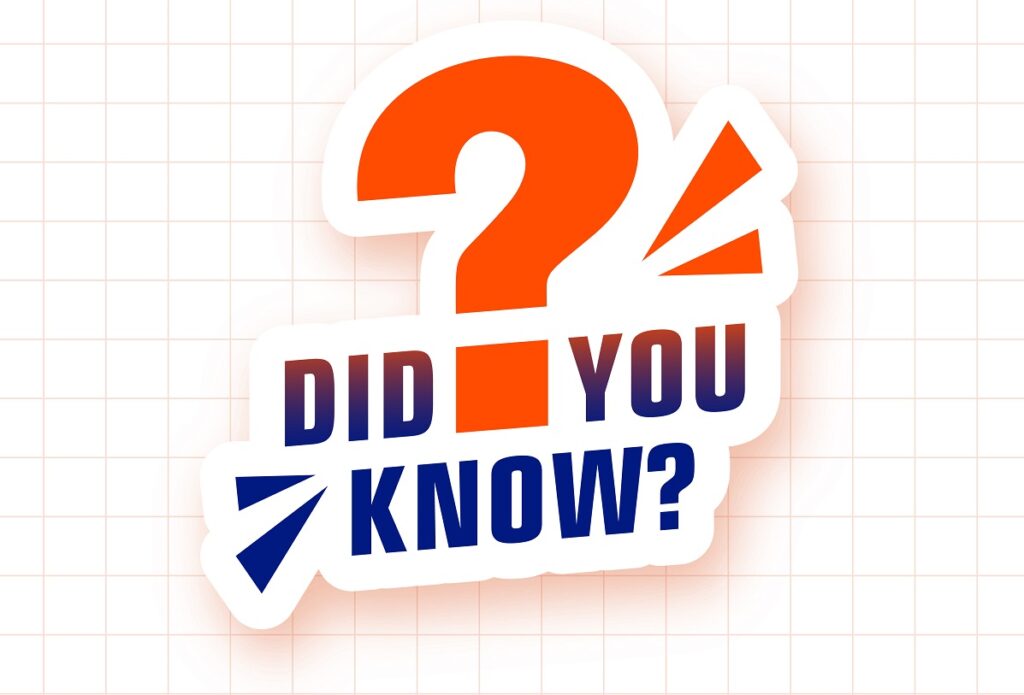In today’s increasingly connected world, smart appliances are becoming more common, offering convenience and control at your fingertips. LG refrigerators, known for their innovative features, allow you to seamlessly integrate them into your smart home ecosystem by connecting them to your Wi-Fi network. This opens up a world of possibilities, from remote temperature monitoring and grocery list creation to receiving alerts about expiring food.
Why Connect Your LG Refrigerator to Wi-Fi?
Connecting your LG refrigerator to Wi-Fi unlocks a range of benefits:
Remote Access and Control
Monitor and adjust your refrigerator’s temperature settings from anywhere using your smartphone or tablet.
Smart Features
Access features like ice maker control, door alarm notifications, and even create grocery lists directly from your refrigerator.
Convenience and Efficiency
Receive alerts about expiring food, helping you reduce waste and save money.
Enhanced Home Automation
Integrate your LG refrigerator with other smart home devices for a truly connected living experience.
Getting Started: Connecting Your LG Refrigerator
Connecting your LG refrigerator to Wi-Fi is a straightforward process. Follow the steps outlined in your refrigerator’s user manual or consult LG’s official website for detailed instructions. Generally, you’ll need:
- Your Wi-Fi network name (SSID) and password
- The LG ThinQ app installed on your smartphone or tablet
Once connected, you can start enjoying the numerous benefits of a smart LG refrigerator.
How to Connect Your LG Refrigerator to Wi-Fi
LG refrigerators with Wi-Fi connectivity offer a range of smart features, allowing you to control and monitor your appliance from your smartphone. Connecting your LG refrigerator to your home Wi-Fi network is a straightforward process that can be completed in a few simple steps.
Before You Begin
Before you start the connection process, make sure you have the following:
- Your LG refrigerator’s model number
- Your home Wi-Fi network name (SSID)
- Your home Wi-Fi password
- The LG ThinQ app downloaded and installed on your smartphone or tablet
Connecting Your Refrigerator to Wi-Fi
Follow these steps to connect your LG refrigerator to your Wi-Fi network:
1. Access the Refrigerator’s Settings
Locate the control panel on your LG refrigerator and press the “Menu” or “Smart” button. Navigate through the settings menu until you find the Wi-Fi or Network settings.
2. Select Your Wi-Fi Network
Choose your home Wi-Fi network from the list of available networks. Your network name (SSID) should be displayed.
3. Enter Your Wi-Fi Password
Enter your home Wi-Fi password using the on-screen keyboard or the refrigerator’s keypad. Make sure you enter the password correctly.
4. Confirm the Connection
Confirm the connection by pressing the “OK” or “Connect” button. The refrigerator will attempt to connect to your Wi-Fi network.
5. Verify the Connection in the LG ThinQ App
Open the LG ThinQ app on your smartphone or tablet. The app should automatically detect your connected refrigerator. If not, you may need to manually add the refrigerator by entering its model number.
Troubleshooting Tips
If you encounter any problems connecting your LG refrigerator to Wi-Fi, try the following:
- Make sure your home Wi-Fi network is working properly.
- Restart your router and your refrigerator.
- Check that you are entering the correct Wi-Fi password.
- Move your refrigerator closer to your router.
- Contact LG customer support for assistance.
Connecting your LG refrigerator to Wi-Fi opens a world of convenience and smart home integration.
As we’ve discussed, the process is relatively straightforward, involving downloading the LG ThinQ app, creating an account, and following the on-screen instructions to pair your refrigerator with your home network.
Remember to ensure your refrigerator model supports Wi-Fi connectivity, and have your Wi-Fi network name and password readily available.
Once connected, you can enjoy features like remote temperature control, recipe suggestions, and even receive alerts about expiring food.
Embrace the future of smart kitchens and elevate your culinary experience by connecting your LG refrigerator to Wi-Fi today!
Frequently Asked Questions: Connecting Your LG Refrigerator to Wi-Fi
Why should I connect my LG refrigerator to Wi-Fi?
Connecting your LG refrigerator to Wi-Fi unlocks a range of convenient features. You can control your refrigerator remotely, receive alerts about temperature changes or door openings, access recipes and shopping lists, and even diagnose potential issues with the help of smart diagnostics.
What do I need to connect my LG refrigerator to Wi-Fi?
You’ll need a compatible LG refrigerator with Wi-Fi capabilities, a stable Wi-Fi network, and the LG ThinQ app downloaded on your smartphone or tablet. Make sure your Wi-Fi network is secure and has a strong signal.
How do I know if my LG refrigerator is Wi-Fi enabled?
Check the model number of your refrigerator. You can usually find it on a sticker on the back or inside the refrigerator. LG’s website has a tool to help you determine if your model supports Wi-Fi connectivity.
What if I forget my Wi-Fi password?
If you forget your Wi-Fi password, you’ll need to access your router’s settings to retrieve it. You can usually find instructions on how to do this on a sticker on the router itself or in the router’s manual.
Can I connect multiple LG devices to the same Wi-Fi network?
Yes, you can connect multiple LG smart devices to the same Wi-Fi network. This allows you to control and monitor all your connected appliances from a single app.